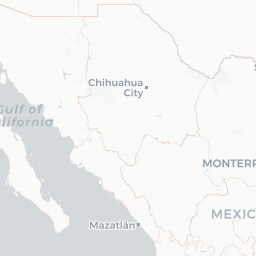- Using
geopackage .gpkg- Using
sfto write.gpkg
- A Working
gpkgExample in R - Load Packages
- Load Data
- Read Data into R with
sf - Check Projection/CRS
- Make a Quick Map of Data
- Write TO geopackage
- Read FROM geopackage
- Summary
Using geopackage
There are many different ways to save/store spatial data. Some formats changed or been introduced through time, others are simply still used because “that’s the way it’s always been”. One such example is the shapefile, which while useful in the context of ArcGIS, using these file types with anything else is a pain…(and it’s sort of a pain even with ArcGIS). The main issue is every shapefile is made up of at least 4 different files all with different file endings like .shp, .shx, .prj, .dbf, etc.). When reading data in, these files all need to be in the same folder, with the same filepath/name. Only problem is when you have lots of these files, file & folder management becomes really exciting1. Particularly because most folks probably didn’t follow Jenny Bryan’s excellent advice on file naming conventions. Leading to things like this2.
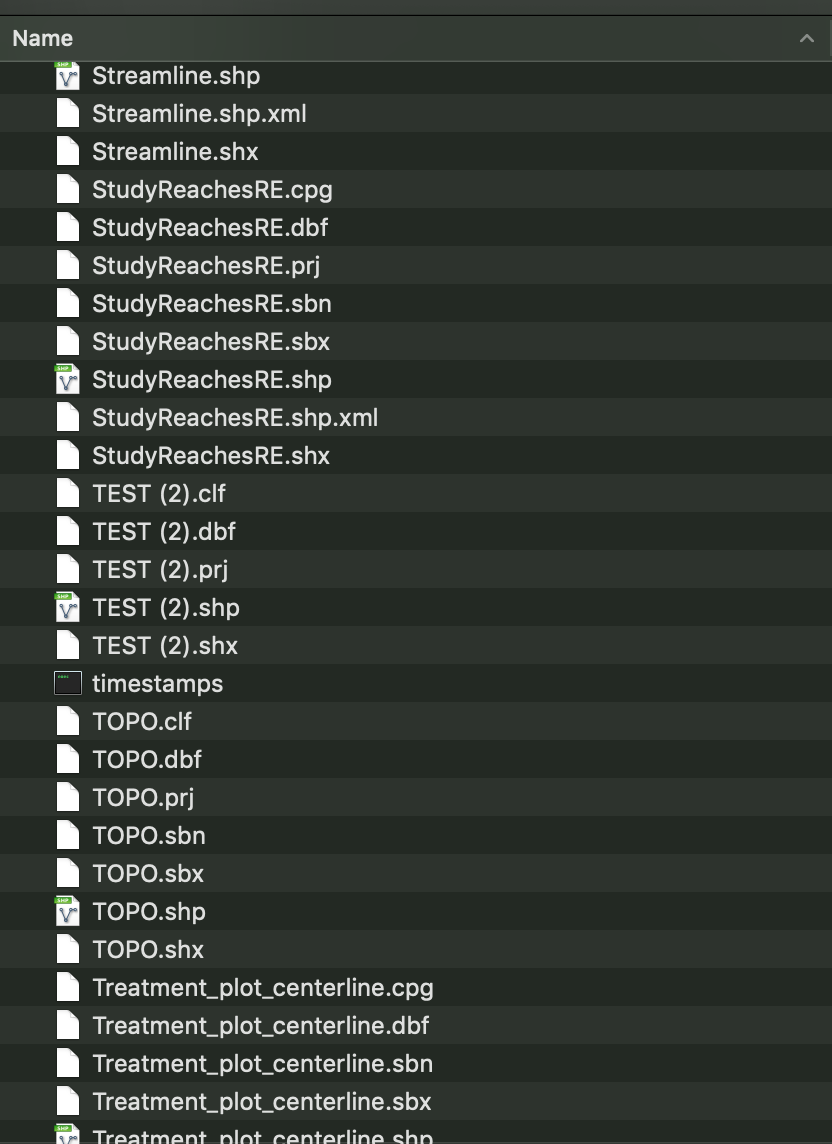
After a recent twitter exchange with a friend and colleague of mine who expressed frustrated shapefiles for additional reasons (truncated field names), but was also was very happy with using the geopackage (.gpkg) format, I realized it was probably worth typing this up and getting it out there.
.gpkg
The point of all this is to demonstrate one great way to store any/all the different spatial data types in one single file .gpkg or “geopackage”, which can be easily shared across platforms, operating systems, programs, etc. It’s open-source, plays well with R, Arc, QGIS, and honestly I haven’t found a reason not to use it yet.
Geopackage files are SQLite databases that contain the spatial components. We can store a “shapefile” (made up of multiple files) as a single gpkg file, or we can actually store multiple files in single gpkg file! The wonderful thing about this is we can store both the spatial data, the projection/CRS information, along with any additional/associated tables, and all these data are contained in one single file. There’s a nice post about using the gpkg format here in conjunction with the sp package…but I’m going give a quick run down on using these file types with the sf package.
Using sf to write .gpkg
With the advent of the sf package, it has become so much easier to read/write in just about any vector-based spatial data file type into R. A few of the ones listed here are just some of the more common forms I run across frequently, but this is by no means an exhaustive list. These are all vector based, and I’m not going to talk about rasters, but gpkg works for imagery/raster type files too.
.kml.kmz(the zipped.kml).shp.geojson.gpx(from GPS devices)
So, these all can turn into one file type, which can be easily shared or queried using SQL based tools, or the sf package!
A Working gpkg Example in R
So let’s walk through a quick example where we read in 3 different file types, save them all into the same gpkg file/database, and read them back in to make sure they are the same (and nothing broke!).
Load Packages
The packages I’ll use for this example are as follows:
library(here)
library(tidyverse)
library(sf)
library(mapview)
mapviewOptions(fgb = FALSE)If you haven’t used the here package, check it out…it’s very handy in conjunction with RStudio projects, and dealing with pathnames.
Load Data
For this example let’s use a few different data sets:
- .kml - A cleaned
kmlof USGS gages of California (source: USGS) - .shp - A shapefile of lighthouses of California (source: CDFW)
- .shp - A shapefile of California Ports (source: CDFW)
- .shp - A shapefile of California Fishing Piers (source: CDFW)
- .geojson - A geojson of open data on ocean trash that’s been collected by https://www.coastalcleanupdata.org/. It’s a cool site and the data has kindly been made available for use. I went to the Reports tab, downloaded a detailed summary csv for California, and converted it to a geojson (see code chunk below).
ocean <- read_csv(paste0(here(), "/data/coastal_cleanup_detailed_summary-CA-USA_2019March.csv")) %>%
separate(col=GPS, into = c("lat","lon"), sep = ",", remove = T) %>%
mutate(lat=as.numeric(lat),
lon=as.numeric(lon)) %>%
st_as_sf(coords=c("lon", "lat"), crs=4326, remove=FALSE)
st_write(ocean, "data/coastal_cleanup_detailed_summ_CA_2019Mar.geojson")All this data is available as a zipped folder here:
Quick note, if you have a kmz file, you’ll need to unzip it first with your computers zip/unzip program (or check out something like 7Zip for Windows/PC or Keka for MacOSX). Once unzipped you should have a kml which you can use. Ultimately it doesn’t matter much what the data type is/was once it’s been read into R using sf, because it becomes a spatial data frame which can be exported as whatever suits the user best.
Read Data into R with sf
Let’s get all these layers into R using sf so we can save them into one single gpkg database. sf commands are fairly simple, and to read things in, we only need sf_read. All my files live in a data folder in an RStudio project, so the here() essentially refers to my_computer/my_R_projects_folder/my_R_project/.
# read in shps
lighthouses <- st_read(paste0(here(),"/data/CUL_CA_Lighthouses.shp"))
ports <- st_read(paste0(here(),"/data/CUL_CA_Ports.shp"))
piers <- st_read(paste0(here(), "/data/FishingPiers.shp"))
# read in kml
gages <- st_read(paste0(here(), "/data/streamgages_clean.kml"))
# read in geojson
oceantrash <- st_read(paste0(here(),"/data/coastal_cleanup_detailed_summ_CA_2019Mar.geojson"))Check Projection/CRS
Before we do anything else, we need to make sure everything is in the same projection. Typically this is a good idea regardless of what you are doing, so calculations and analyses all use the same coordinate reference system (CRS). This isn’t a requirement for a gpkg file, but I recommend doing it. For this example, let’s shift everything into California Albers (EPSG 3310).
# check CRS:
st_crs(lighthouses)
# change/set new CRS:
lighthouses <- st_transform(lighthouses, crs = 3310)
# check new CRS is set
st_crs(lighthouses)
# apply to everything else
ports <- st_transform(ports, crs=3310)
piers <- st_transform(piers, crs=3310)
gages <- st_transform(gages, crs=3310)
oceantrash <- st_transform(oceantrash, crs=3310)Make a Quick Map of Data
Let’s quickly plot this and make sure it data makes sense…this map shows Commercial Ports, Piers, and Operational Lighthouses for California.
library(mapview)
# filter to commercial ports and active lighthouses
mapview(ports[ports$COMMERCIAL==1,], col.regions="darkblue", cex=5, layer.name="Commercial Ports", pch=22) +
mapview(piers, col.regions="maroon", cex=4, layer.name="Piers") +
mapview(lighthouses[lighthouses$OPERATIONA=="Yes",], col.regions="yellow2", layer.name="Operational Lighthouses") Write TO geopackage
Now we have all the pieces we need, let’s create a single gpkg file to hold these. Take a quick note of the file sizes here, the geojson is ~13 MB, the shps aren’t big (< 1 MB), and the `kml is about 1.1 MB. So in raw form, total file size ~14.5 MB.
Just as we have been using st_ commands, there’s nothing special about writing to a gpkg file. The only added bit we need is to specify the same gpkg file each time, and change the layer= argument.
st_write(gages, dsn="data/gpkg_in_R_example.gpkg", layer='usgs_gages_clean')
st_write(lighthouses, dsn="data/gpkg_in_R_example.gpkg", layer='lighthouses')
st_write(oceantrash, dsn="data/gpkg_in_R_example.gpkg", layer='oceantrash')
st_write(piers, dsn="data/gpkg_in_R_example.gpkg", layer='piers')
# If an existing layer already exists, to overwrite the LAYER add: ( layer_options = "OVERWRITE=YES" )
st_write(ports, dsn="data/gpkg_in_R_example.gpkg", layer='ports', layer_options = "OVERWRITE=YES" )
# Caution/Note, if you want to overwrite the entire gpkg database file, use "delete_dsn = TRUE". This replaces the file and everything that may have been in it!That’s it! Even better, the file size for the total gpkg which now has all these files in it, is 2.7 MB!. Overall, I find it a much cleaner and nicer option.
Read FROM geopackage
Ok, and finally, how do we get it back in? Well we can check what layers exist in a given gpkg file with the st_layers function. Then we read things in a very similar fashion to what we’ve already used with st_read().
# check available layers from a geopackage
st_layers(paste0(here::here(), "/data/gpkg_in_R_example.gpkg"))## Driver: GPKG
## Available layers:
## layer_name geometry_type features fields
## 1 usgs_gages_clean 3D Point 2239 2
## 2 lighthouses Point 54 2
## 3 oceantrash Point 7063 62
## 4 piers Point 200 4
## 5 ports Point 97 17# read in layers to environment, suppress messages with quiet=TRUE
usgs <- st_read(dsn = paste0(here::here(), "/data/gpkg_in_R_example.gpkg"), layer='usgs_gages_clean')## Reading layer `usgs_gages_clean' from data source `/Users/rapeek/Documents/github/mapping-in-R-workshop/data/gpkg_in_R_example.gpkg' using driver `GPKG'
## Simple feature collection with 2239 features and 2 fields
## Geometry type: POINT
## Dimension: XYZ
## Bounding box: xmin: -364760.2 ymin: -602451.8 xmax: 538984.1 ymax: 447251.2
## z_range: zmin: 0 zmax: 0
## Projected CRS: unnamedlighthouses <- st_read(dsn = paste0(here::here(),"/data/gpkg_in_R_example.gpkg"), layer='lighthouses', quiet = TRUE)
oceantrash <- st_read(paste0(here::here(),"/data/gpkg_in_R_example.gpkg"), layer='oceantrash', quiet=TRUE)
piers <- st_read(dsn=paste0(here::here(),"/data/gpkg_in_R_example.gpkg"), layer='piers', quiet=TRUE)
ports <- st_read(dsn=paste0(here::here(),"/data/gpkg_in_R_example.gpkg"), layer='ports', quiet=TRUE)